Others
- Q1
- Q2
What are the "System Requirements"?/ I can’t see the website. / Website display has collapsed.
- Q3
- Q4
- Q5
Where can I request for the item which is not listed in Catalog?
- Q6
- Q7
The page does not display or transition properly. What should I do?
Q1What are MISUMI's office hours?
A1Monday to Saturday (8:00am to 5:00pm)
Q2What are the "System Requirements"?/ I can’t see the website. / Website display has collapsed.
A2The following web browsers are recommended to view our website:
1. Microsoft Internet Explorer 8.9.10.11(Windows)
2. Firefox
The website may be inoperable or may not display properly if your web browser is not one of the recommended browsers, or depending on your browser configuration, even when used in conjunction with a recommended browser.
If you are not using one of the web browser versions above, we recommend you to update your web browser.Q3How can I stop receiving your e-mail blast?
A3You may click on the ‘’Unsubscribe’’ link at the bottom of our EDM.
Q4I cannot download the CAD data for a product.
A4CAD data may not be available for some parts. If you need CAD data that is not available on our website, please kindly contact MISUMI.
Q5Where can I request for the item which is not listed in Catalog?
A5For additional modification requests or special quote requests from drawings for MISUMI brand products, please contact our Customer Service Team at 0222-361-1555 or e-mail to [email protected]. We may not be able to support your requirements depending on the modification details.
Q6What is Web Ordering System (WOS)?
A6Web Ordering System (WOS) is MISUMI’s next generation online quote and order platform. It is a reliable, faster and easier way of ordering MISUMI products as well as other brands products.
Q7The page does not display or transition properly. What should I do?
A7Please check your browser settings, in the following order.
Screen shots are taken from Microsoft Internet Explorer 11.
1. Page reload
Press and hold the [Ctrl] and [R] keys on the keyboard.
* Contents you entered may disappear. Use temporary storage function or refrain from the contents.
2. Clearing your cache
(1) Click [Tools] → [Delete Browsing History]
(2) Check only [Preserve Favorites website data]、[Temporary Internet files and Website files ] → [Delete]
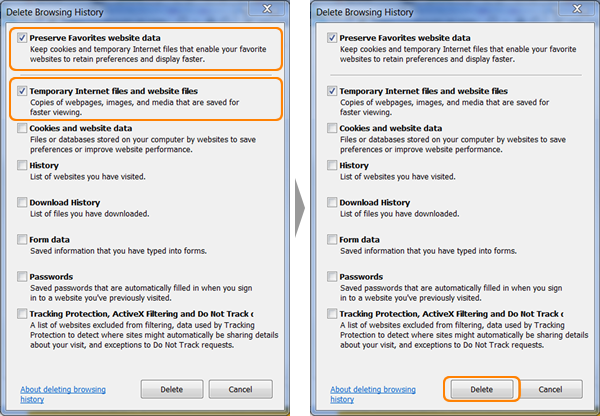
3. Confirm security level
(1) [Tools] → [Internet options]
(2) [Security] → [Internet] → [Default level] → [Medium-high]
* Unnecessary if you can not click [Default level]


4. Set up trusted sites
(1) [Security] → [Trusted sites] → [Default level] → [Medium] → [Sites]
(2) Type [https://*.misumi-ec.com/], [http://*.misumi.jp/] → [Add] → [Close]

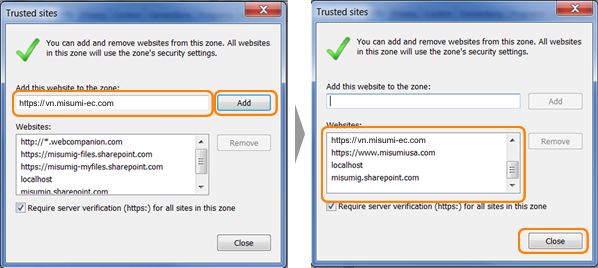
5. Accept cookies
(1) [Privacy] → [Advanced]
(2) Check [Override automatic cookie handling] → chose two [Accept], Check [Always allow session cookies] → [OK]

6. Set Pop-up blocker
(1) [Privacy] → Check [Turn on Pop-up Blocker] → [Settings]
(2) Check [Show Notification bar when a pop-up is blocked] → Blocking level [Medium] → [Close]
